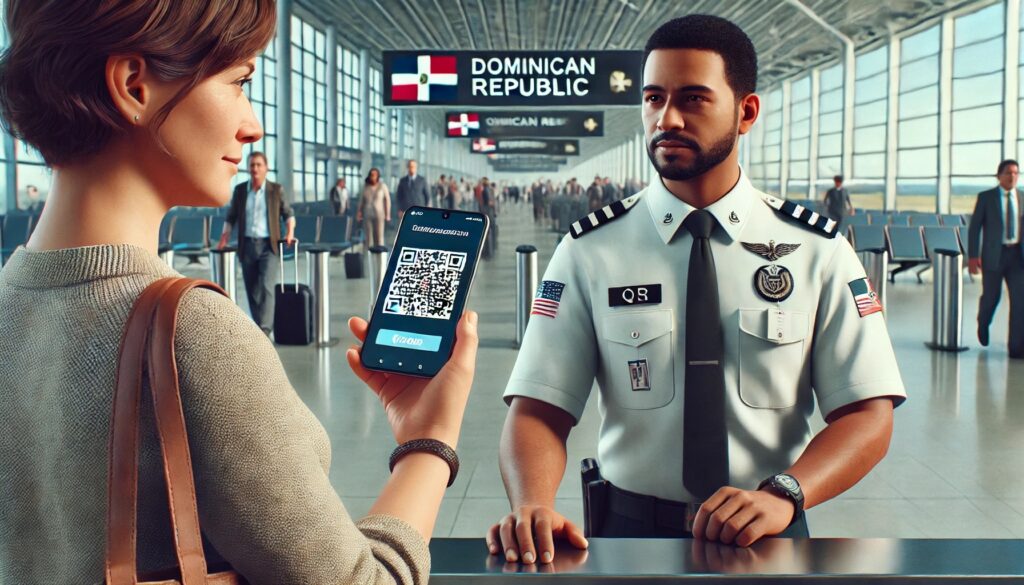
To make your arrival and departure as smooth as possible, please take 10-15 minutes to fill out your digital “E-Ticket.”
You will need to complete the form before entering and exiting the country. Follow the directions below.
- Click here to access the E-Ticket form
- Select “English” at top-right
- Click “E-Ticket Application” to begin filling out the form, then “New e-ticket.”
- Indicate whether you are traveling with someone else, such as a family member (that you are with a tour group does not mean that you are traveling with someone else for these purposes).
- Check the box that says “I am not a robot” then click “Submit.”
- Fill out the required info (In the City section, click “Click here to select” to search for your home city in the database)
- Select “Arrival to the Dominican Republic” and then NEXT
- Enter all the required info. You will need your passport and flight info (including confirmation #) to complete the form. The flight info you enter will only be the segment of your itinerary that takes you in or out of the D.R. (as opposed to your origin airport, if you have a connection).
- The section that asks for your first and last name is a bit unique because of the different way that Hispanic names are constructed. Where it says “Names,” put your first and middle name, and where it says “Last Names,” put your last name.
- The form asks if you are staying in a hotel. Select “yes” and enter “Crowne Plaza Santo Domingo” to populate the option to select. If you are only going to Santiago for the Northern part of the tour, select “Hodelpa Gran Almirante.”
- Your travel purpose is “Leisure” (not “Sport”)
- If you’re traveling with more than one person, continue with Passenger 2
At the end, it will ask if you want to add your exit info. Yes, you do! You’ll need to enter all your departure flight info – just the flight that leaves the DR.
Once you complete all the info, two unique QR codes are generated – one for arrival (“entrada”) and the other for departure (salida). The flight date for both will show the date you arrive, which is fine.
Click the button to download a PDF with your code. Make sure that you save that document to have it on your person while traveling (e.g., on your phone and/or a printed copy). If you click “Send by e-mail,’ you’ll receive an email to the address you entered with two attached PDFs – one for arrival and another for departure.